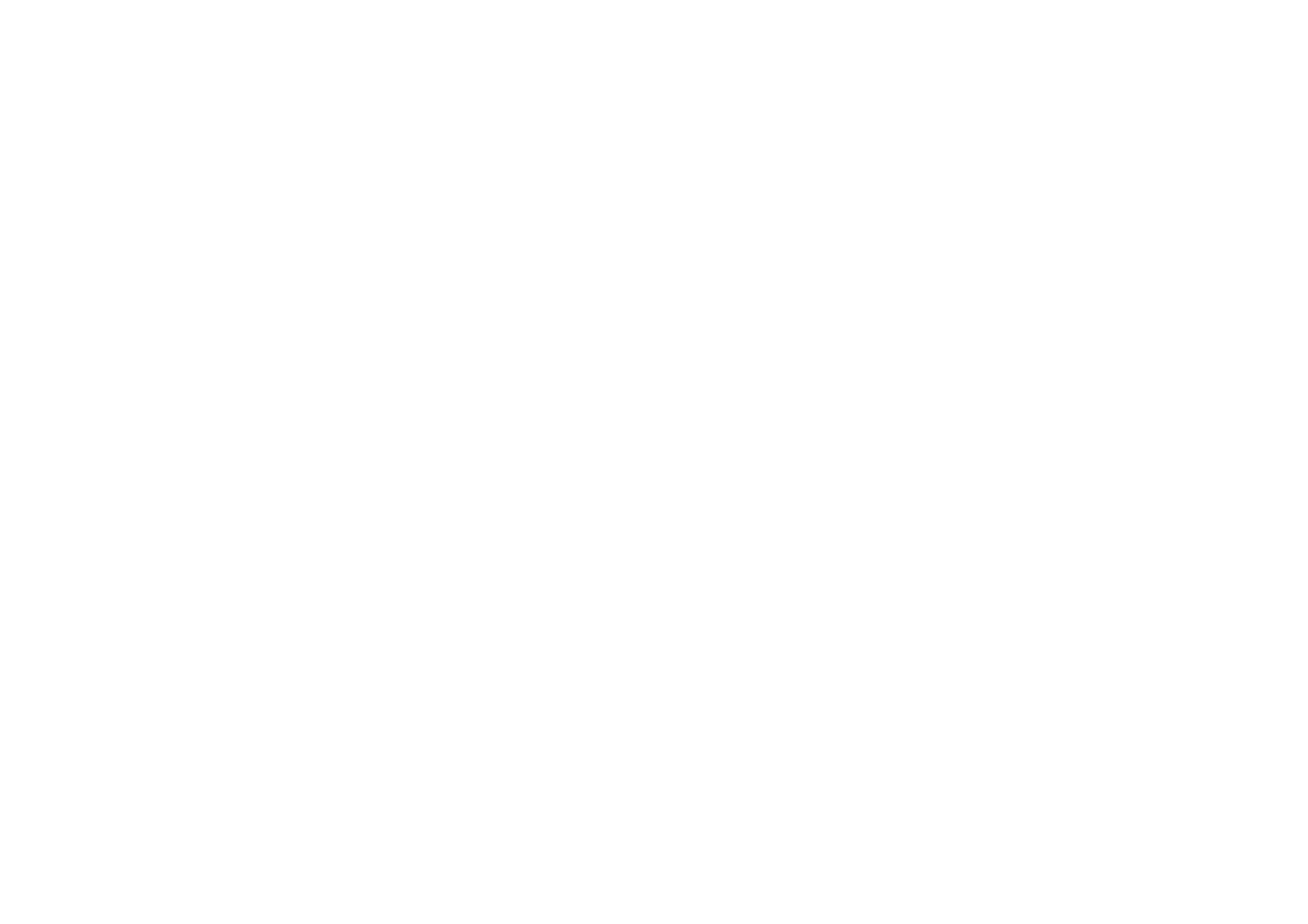
Using the stylo settings
You can change the colour and line thickness of the digital ink while you write or
draw. The stylo settings are listed in the fold-out of the notepad back cover.
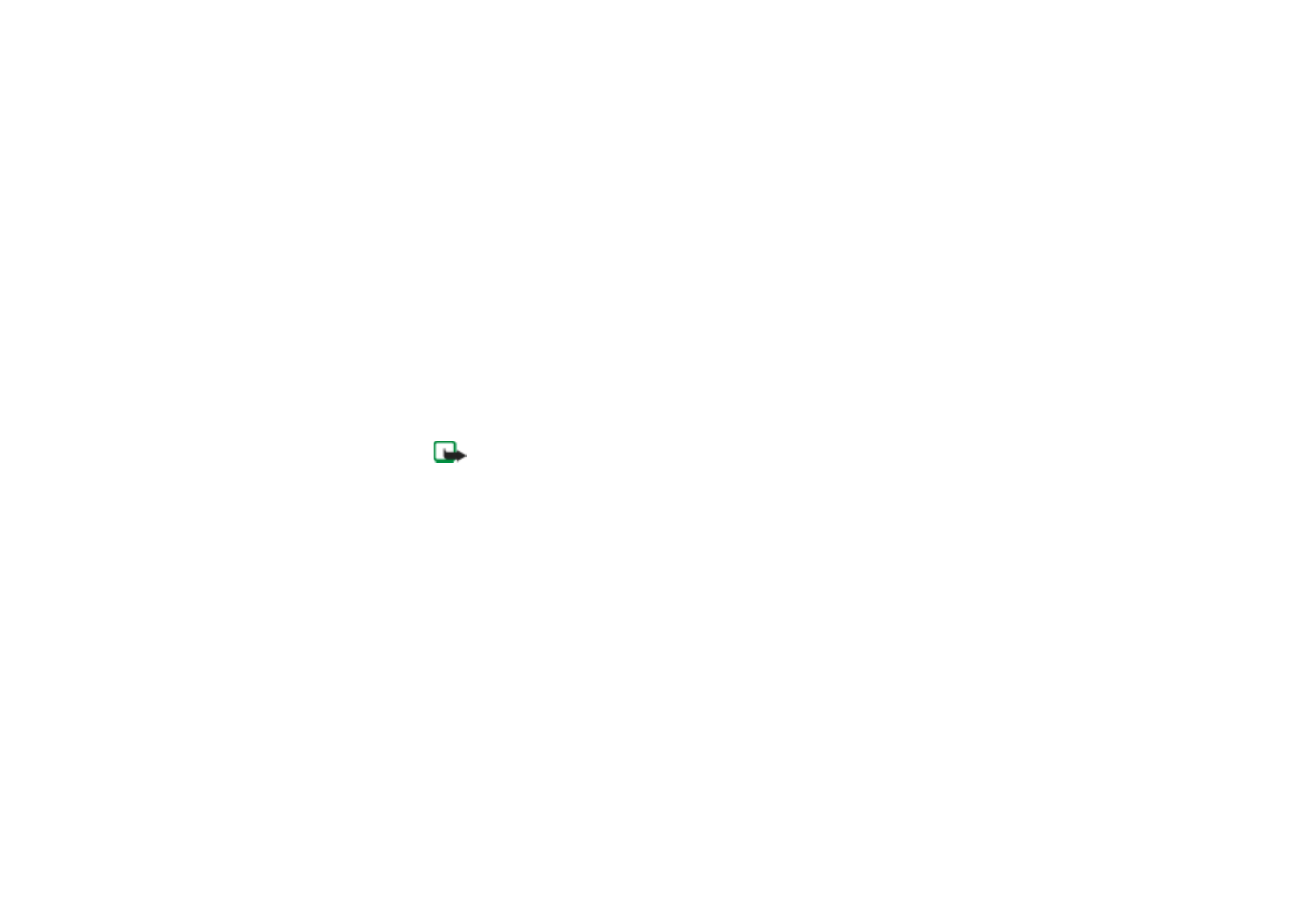
Us
ing
the N
o
k
ia
Di
gita
l
Pen wi
th your
c
o
mpati
b
le
phone
15
Copyright
©
2003 Nokia. All rights reserved.
• To change the colour and/or the line thickness, select the respective selection
box on the paper. The pen vibrates briefly to confirm your selection.
Your selections are used until you put the cap on. When the cap is put on, the
pen returns to the default line colour and thickness.
Note that the pen does not change the colour or the line thickness of the ink on
the paper. The different colour or line thickness become visible only when you
have sent the image or text to a compatible phone or PC.