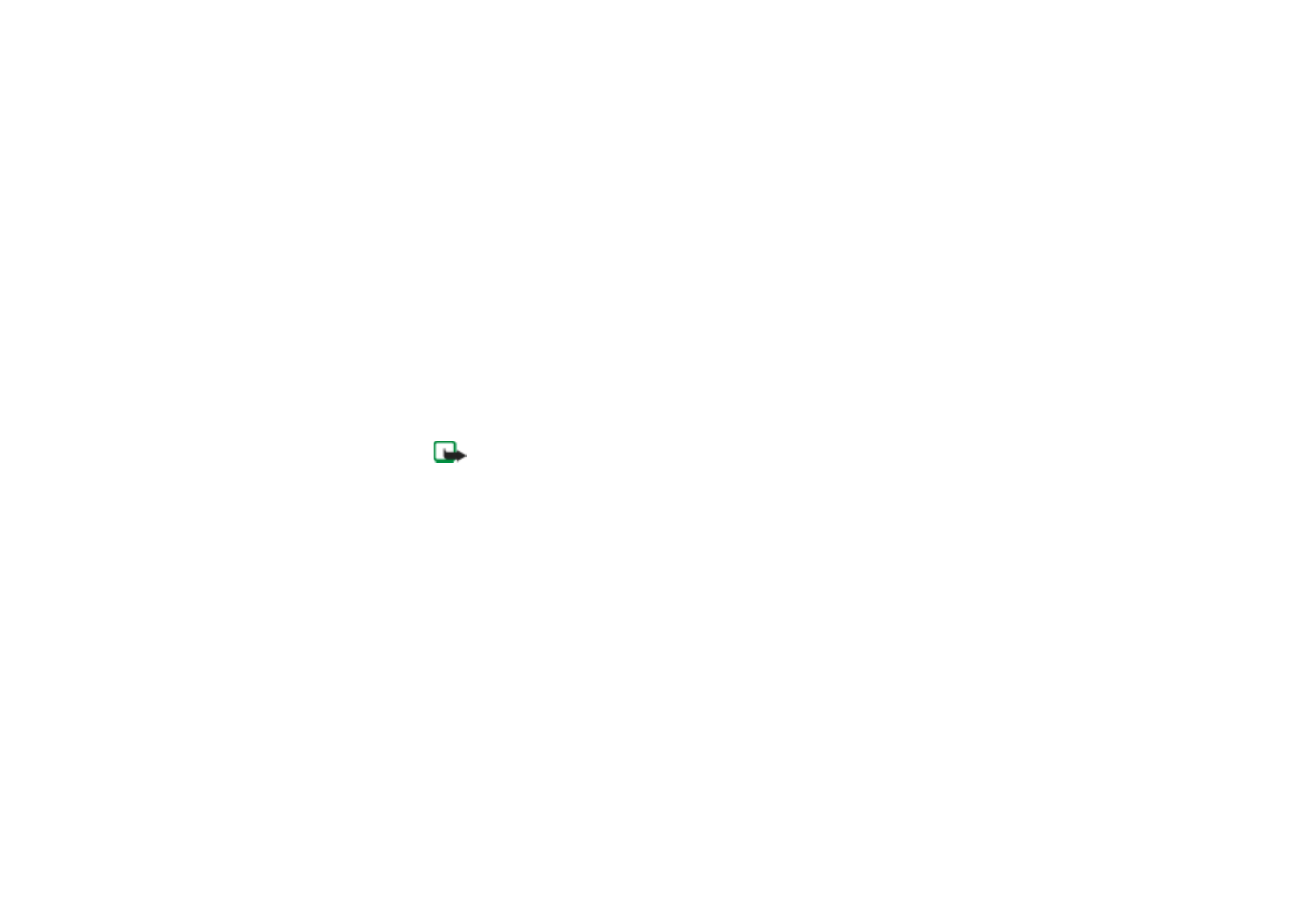
■ Creating and sending a multimedia message to the
phone
Note: Only devices that offer compatible multimedia message or e-mail
features can receive and display multimedia messages. Multimedia message
objects may contain viruses or otherwise be harmful to your device or PC. Do
not open any attachment if you are not sure of the trustworthiness of the
sender.
Use the multimedia notepad for writing and sending multimedia messages to
compatible mobile phones. Before you can send a multimedia message from the
phone, you need to set the multimedia settings in your phone. See you phone’s
user’s guide for the multimedia settings. For availability and subscription
information on multimedia messaging services, contact your network operator or
service provider.
1. Select the "New notepad" box on the first page of the notepad.
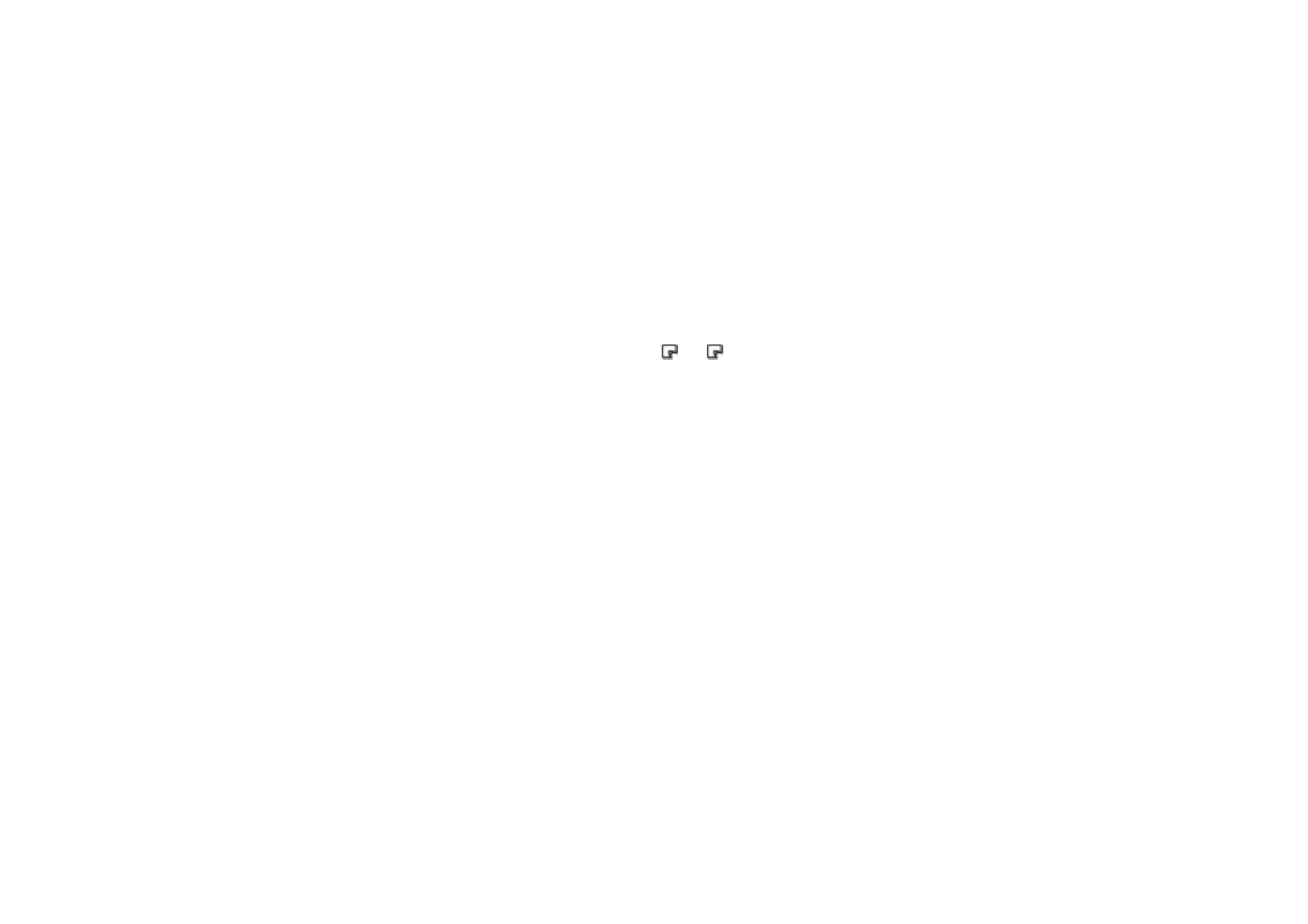
Copyright
©
2003 Nokia. All rights reserved.
16
2. Make sure that the Bluetooth connection is active on your phone and that the
pen is connected (paired) to the phone. The pen and the phone should be
within 10 metres of each other.
3. Write a message or draw a picture.
4. To select the size of the image to be sent to the phone, select the appropriate
box.
5. To send a picture to your phone, select
. The
indicator blinks while the
message is being sent and stops when the message has been sent to the phone.
You can forward the multimedia message to another phone or to an e-mail
address, or you can save it in the phone. For more detailed information on
multimedia messaging, see the user’s guide of the phone.
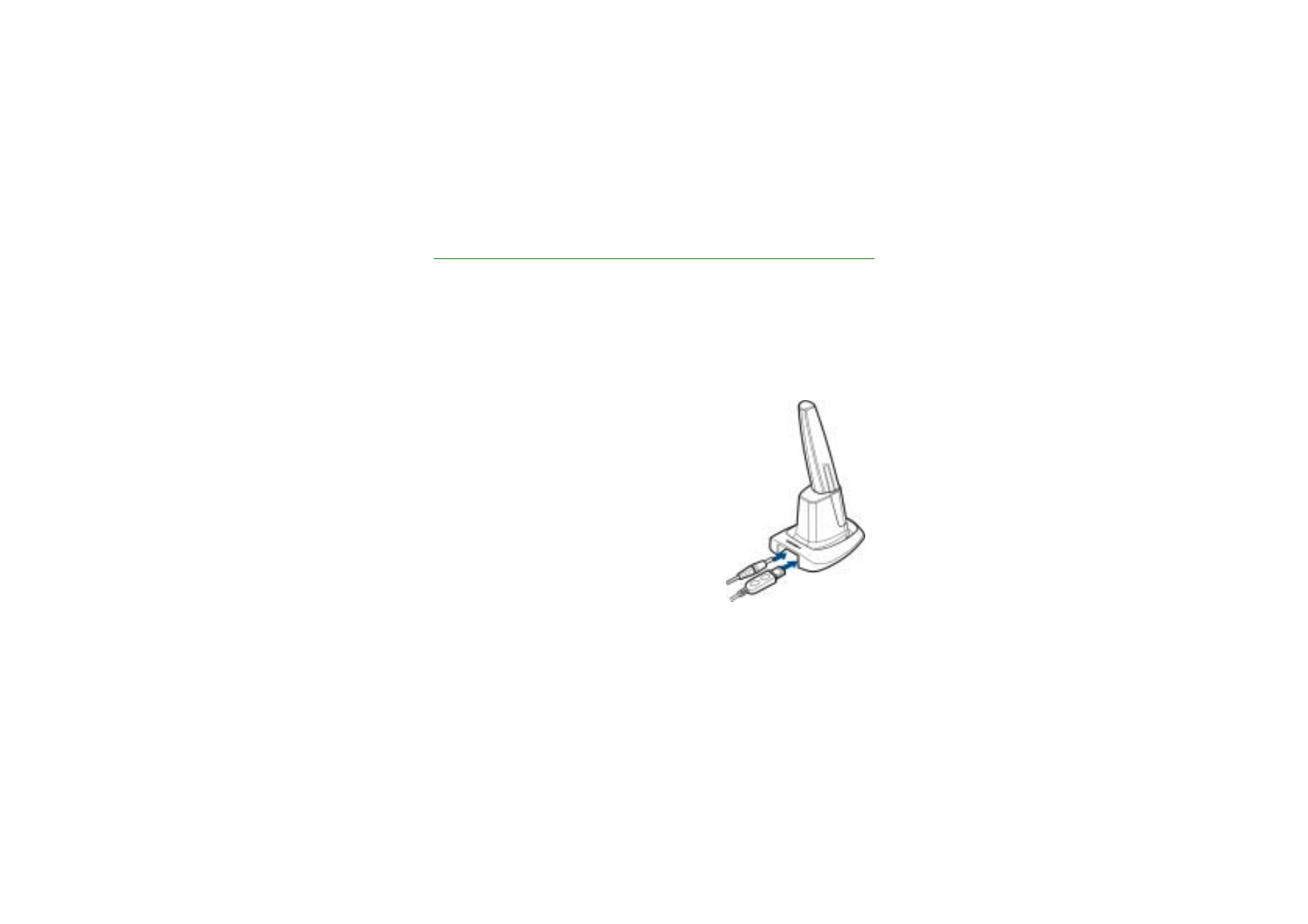
Usin
g
the
No
kia
Digital Pen
w
ith a
P
C
17
Copyright
©
2003 Nokia. All rights reserved.